The only course you will ever need to get your business emails under control!
Course Content (6 Parts)
- Part 1 – Mindsets & Problems – How Emails Destroy Productivity
- Part 2 – Smart Emailing – Creating Emails Correctly
- Part 3 – The Email Charter – 10 Rules Against the Email Spiral
- Part 4 – The “@1-2-3-Plus-System” – Organizing Emails Wisely
- Part 5 – Inbox Zero and the “FASD Principle” – Mastering the Email Inbox
- CONCLUSION – The Final Rules to Internalize Effective Mail Management
Part 4 – The “@1-2-3-Plus-System” – Organizing Emails Wisely
In the first three parts of our ultimate business email course, you learned how to change your mindset regarding emails and how to write emails the smart way. In this part, we will show you a great recipe to organize your emails. We call this bullet-proof method the “@1-2-3-Plus-System”.
First, forget any complex filing structure. As we mentioned in part 1 over-organizing your emails is a waste of time.
From now on, you will use only these 3+ email folders:
Create the following three folders below your inbox:
- @1 – ACTION!
- @2 – read
- @3 – waiting
(The “@” ensures that the folders are always sorted to the top and indicates that these folders should be maintained regularly.)
These folders are the heart of your new smart email processing system and sort the emails in a clear, manageable way into three categories: do, read, or wait.
- The first folder “@1 – ACTION!” (Do something!) contains every email that still needs to be handled or answered.
- The second folder “@2 – read” (Read it later!) contains all the emails and documents that still need to be read.
- The third folder “@3 – wait” (Waiting for…!) contains the emails waiting for an answer, completion, etc. by a third party.
In addition to the three core folders, you are free to add the following “Plus” folders:
- Archive (and “automated” Pre-Archive, if applicable).
- Reference material.
- Temporary topic or project folders, if applicable.
These folders give your system the flexibility and focus, you need for real productivity.
Archive
This is the place for all the emails that you already processed, or don’t need to handle at all, but don’t want to delete.
If you use rules to automatically archive unimportant emails you could also create an additional “automated” Pre-Archive (Sifting once a week).
To avoid overly large archive files, create a mail archive for each year.
If helpful for you, subdivide the archive into folders “In” and “Out” (for emails you sent).
Create NO further subfolders!
Reference material
Use this folder for COPIES of emails that probably need to be referred to more often, for email templates, and so on.
Temporary topic or project folders (e.g., @Project)
These can be very useful if you are focusing on one topic or project.
Create them as needed and for temporary use only.
In these folders, you will COPY emails that are needed for working on this topic.
When finished with the focused work, delete them completely.
And there you have it: The only email folder system you will ever need. And in the next chapter, we will show you how to actively process your emails this way. Let’s dive in.
To be continued…
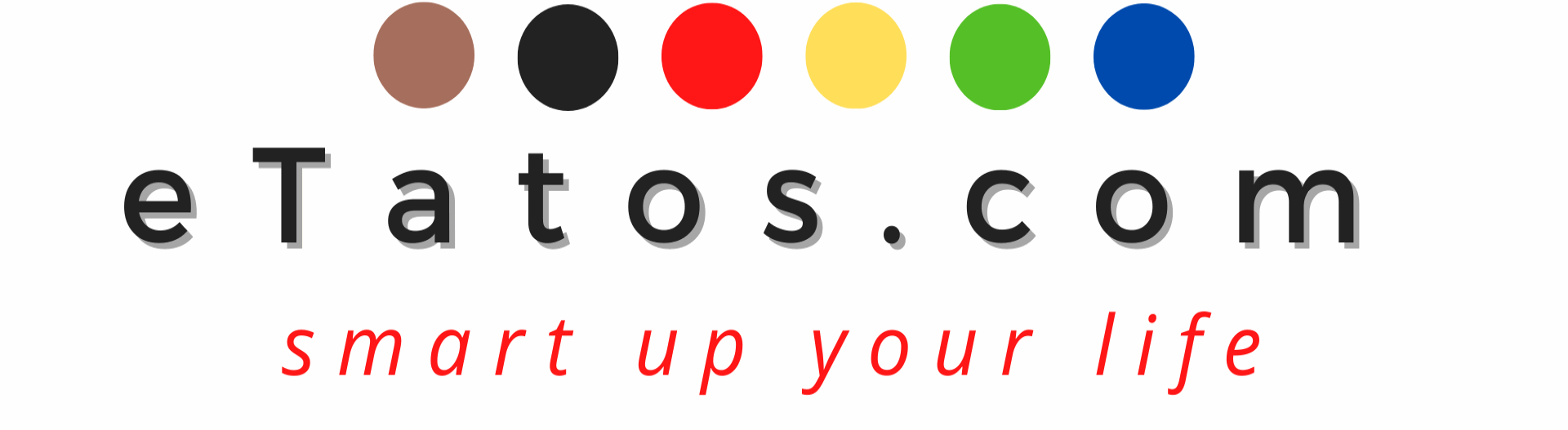
![You are currently viewing The Ultimate Business Email Course: Smart Mailing & Inbox Zero [Part 4]](https://etatos.com/wp-content/uploads/2023/09/Beitragsbild-Newsletter-Part-4-1200-x-600.png)

![Read more about the article The Ultimate Business Email Course: Smart Mailing & Inbox Zero [Part 2]](https://etatos.com/wp-content/uploads/2023/04/Beitragsbild-Newsletter-Part-2-1200-x-600-768x384.png)


Pingback: The Ultimate Business Email Course: Smart Mailing & Inbox Zero [Part 2] – eTatos.com
Pingback: The Ultimate Business Email Course: Smart Mailing & Inbox Zero [Part 3] – eTatos.com